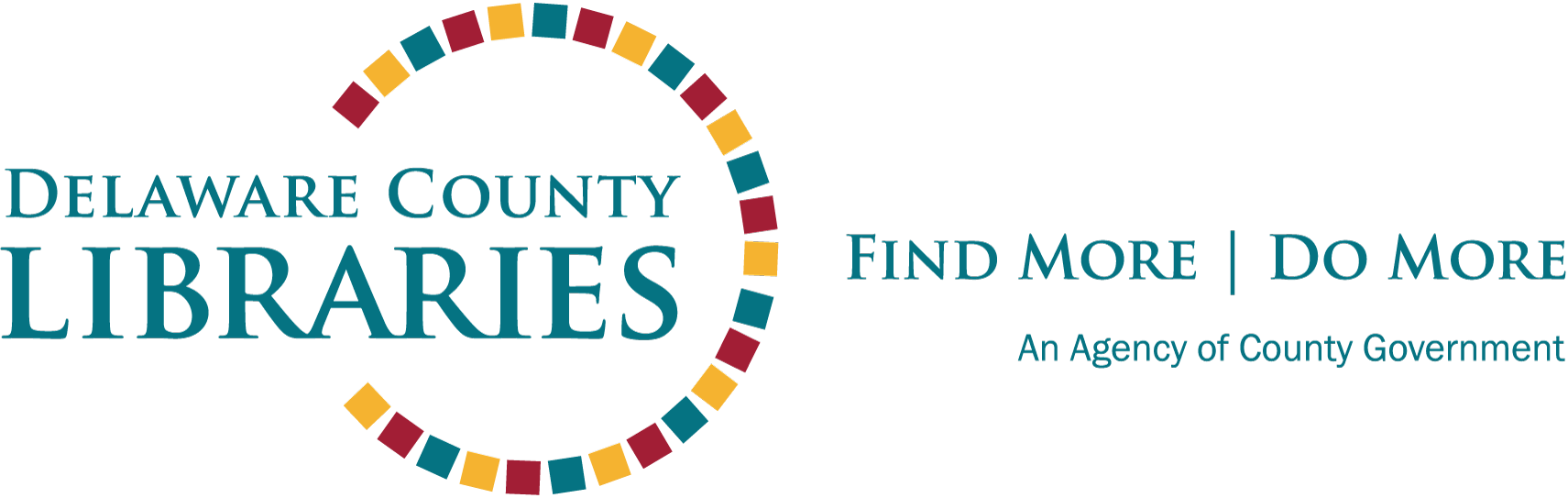As of May 1, 2023 the OverDrive app is transitioning to the Libby app. Library users will now need to use the Libby app to borrow eBooks, audiobooks, and digital magazines from Delaware County Libraries. We know this may be a tough transition and we're here to help!
Getting started with Libby
Visit the app store on your Android or iOS (iPad/iPhone) device. Search for "Libby" and download. For Kindle users, please see separate instructions here. Libby can also be accessed in your Chrome, Firefox, Safari, or Edge browser by visiting www.libbyapp.com.
Once in app, follow the prompts and search for "Delaware County Library System" as your library. Then, sign in with a valid library card.
Browsing and Borrowing
Browse the collection or search for a title. When you find a title you want, tap "Borrow" to borrow the title or "Place Hold" to place a hold on it.
Borrowed titles appear on your Shelf (
) and download to the app automatically when you're on Wi-Fi, so you can read them when you're offline.
On your Shelf, tap "Loans" at the top of the screen. From there, you can:
• Tap "Read With" to choose whether you'd like to open a book in Kindle or Libby.
• Tap "Manage Loan" to see options like "Renew Loan" and "Return Early."
Recommending a Title For Purchase
If your Libby search doesn't result in the title you're looking for, use DEEP SEARCH. When you see the title you want, TAG it by tapping "Notify Me." Our purchaser will be notified someone is looking for it. If/when the purchase is made, you will receive an email that it is available. All you'll have to do is go back to Libby and check it out!
Changing Your Email Address
Find instructions for changing your email address in the Libby app. (PDF)
Find instructions for changing your email address at www.libbyapp.com in your browser. (PDF)
Need more help? Tap "Get Some Help" in your Libby app or visit the Libby Help Page.